Backing up and Restoring WordPress Installations
To help prevent data loss, you can back up and restore websites. To do so, you can use either the WordPress Toolkit feature or the general Plesk backup mechanism, called Backup Manager.
Creating backups in WordPress Toolkit may be more convenient than in Backup Manager because of the following reasons:
- WordPress Toolkit backs up an individual website, while Backup Manager backs up the whole subscription with all the subscription’s websites and their data.
- If you need to back up an individual website, a WordPress Toolkit backup requires less time and disk space.
- Creating backups in WordPress Toolkit does not require any setup.
To back up a WordPress website:
-
Go to WordPress and then click Back up / Restore on the card of the WordPress installation you want to back up.

-
Click Back up.
Once the backup is finished, it will be displayed in the list of WordPress Toolkit backups.
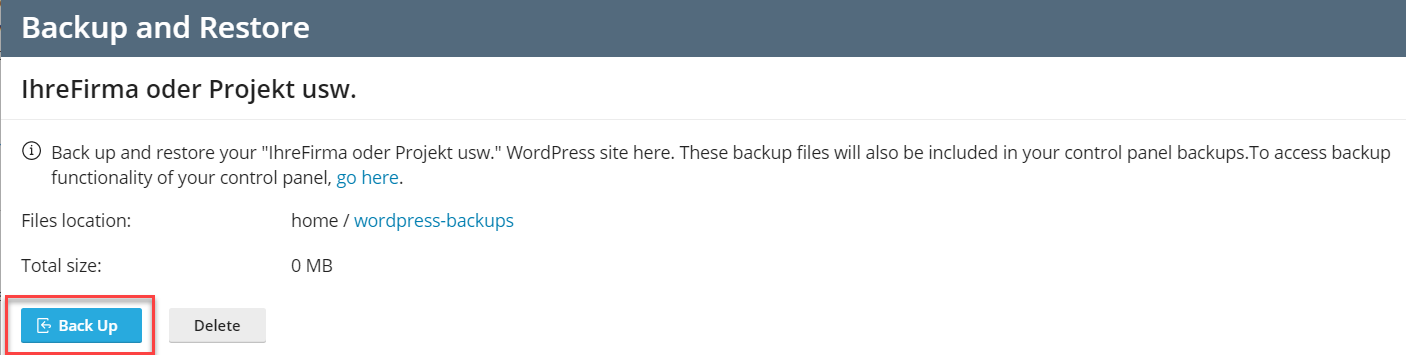

To restore a WordPress website:
-
Go to WordPress and then click Back up / Restore on the card of the WordPress installation whose backup you want to restore.
-
Click the refresh icon corresponding to the backup you want to restore.
Bemerkung: Restoring a backup removes all changes you made to the website after the backup date. For this reason, WordPress Toolkit suggests that you back up the current state of your website and use this backup to restore.
-
Click Restore.
You have restored your backup.
To be on the safe side, you may want to download WordPress Toolkit backup files to store them elsewhere.
To download WordPress Toolkit backup files:
-
Go to WordPress and then click Back up / Restore on the card of the WordPress installation whose backup files you want to download.
-
Click the download icon corresponding to the backup whose file you want to download.
You will be redirected to the directory in File Manager (
/wordpress-backupsin the website’s home directory) where WordPress Toolkit backups are stored. -
Click the menu icon corresponding to the backup file you want to download and then click Download.
You have downloaded a backup file.
You can delete WordPress Toolkit backups you no longer need.
To delete a WordPress Toolkit backup:
- Go to WordPress and then click Back up/Restore on the card of the WordPress installation whose backup file you want to delete.
- Click the trash icon corresponding to the backup you want to delete and then click Delete.
You have deleted a backup.





















































